Visual Studio Code with .Net Core
.Net Core is cross-platform solution, Visual Studio Code is cross-platform development tool, that is a good choice.
Install Visual Studio Code and .Net Core
First, install Visual Studio Code, current version is 1.19.2。
Then install .NET Core, current version:
.Net Core SDK 2.1.4
.Net Core Runtime 2.0.5
Hello World example
Create hello_world folder, open vs-code。
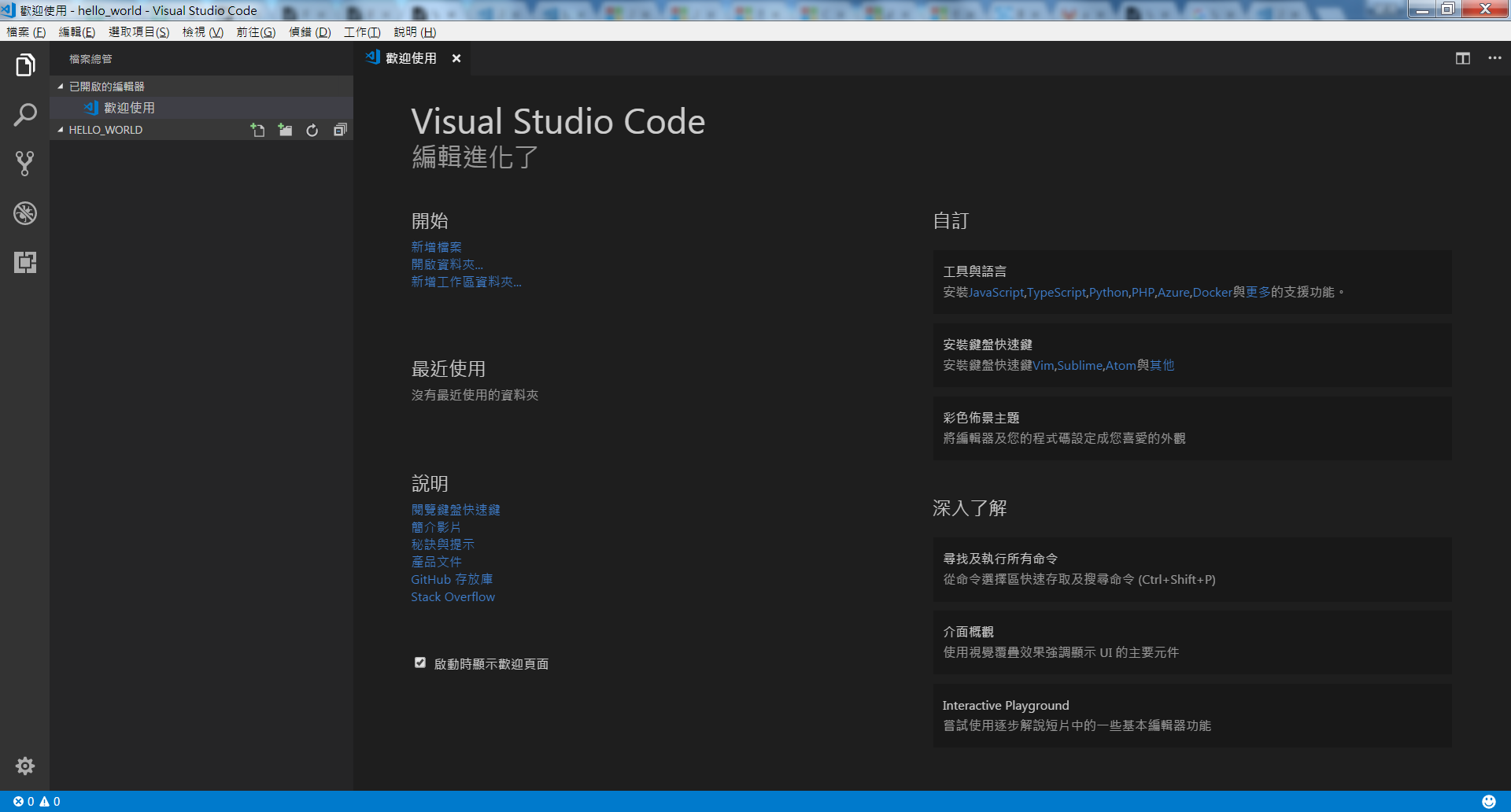
Using new command create a console project in terminal ( Ctrl+` ). Will see files for project in explorer at left sidebar after execute.
dotnet new console
Then using run execute program, will display Hello World.
dotnet run
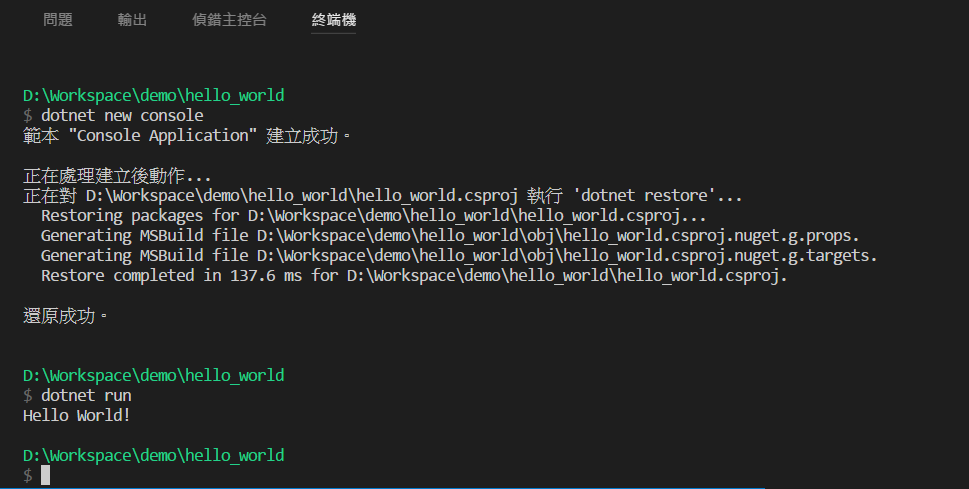
Missing dotnet restore command?
Develop and Debugging
First file is hello_world.csproj, content is project setting.
<Project Sdk="Microsoft.NET.Sdk">
<PropertyGroup>
<OutputType>Exe</OutputType>
<TargetFramework>netcoreapp2.0</TargetFramework>
</PropertyGroup>
</Project>
Last file is Program.cs, is Hello World example code.
using System;
namespace hello_world
{
class Program
{
static void Main(string[] args)
{
Console.WriteLine("Hello World!");
}
}
}
If first open C# file, vs-code recommend install C# extension package, choose to install.
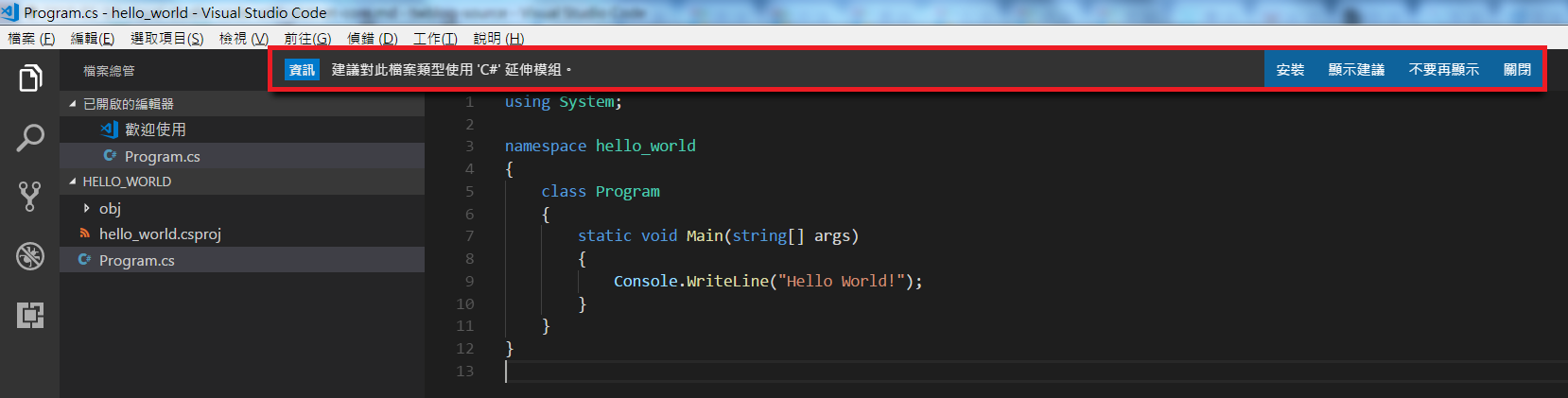
Restart vs-code after install extension, will tip add debug config, just see yes.
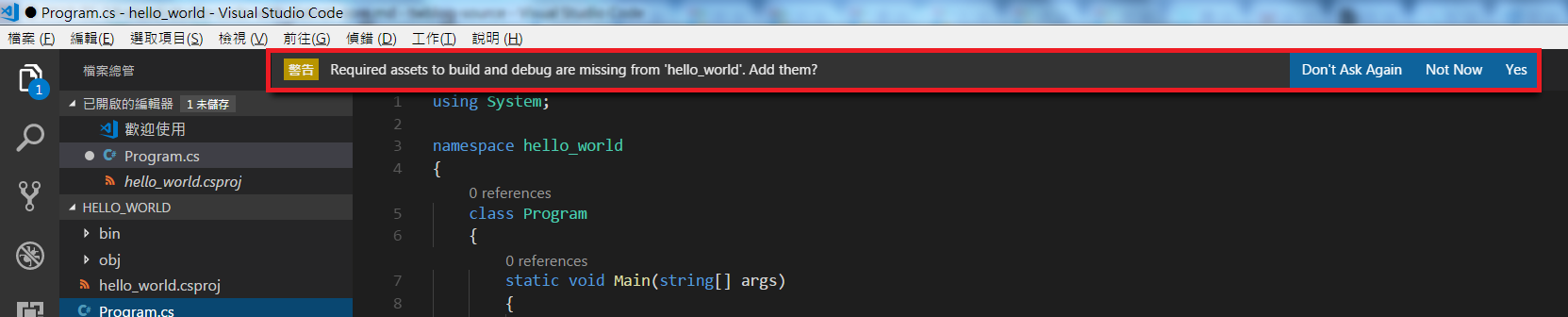
Just modify Program.cs like this:
static void Main(string[] args)
{
string name = "Jian-Ching";
string message = "Hello " + name + "!";
Console.WriteLine(message);
}
Set breakpoint (red smail point) at Console.WriteLine next line, then launch by F5, don’t forget look variable info in debugging sidebar, and variable message will display vaule when mouse hover, and output result at below.
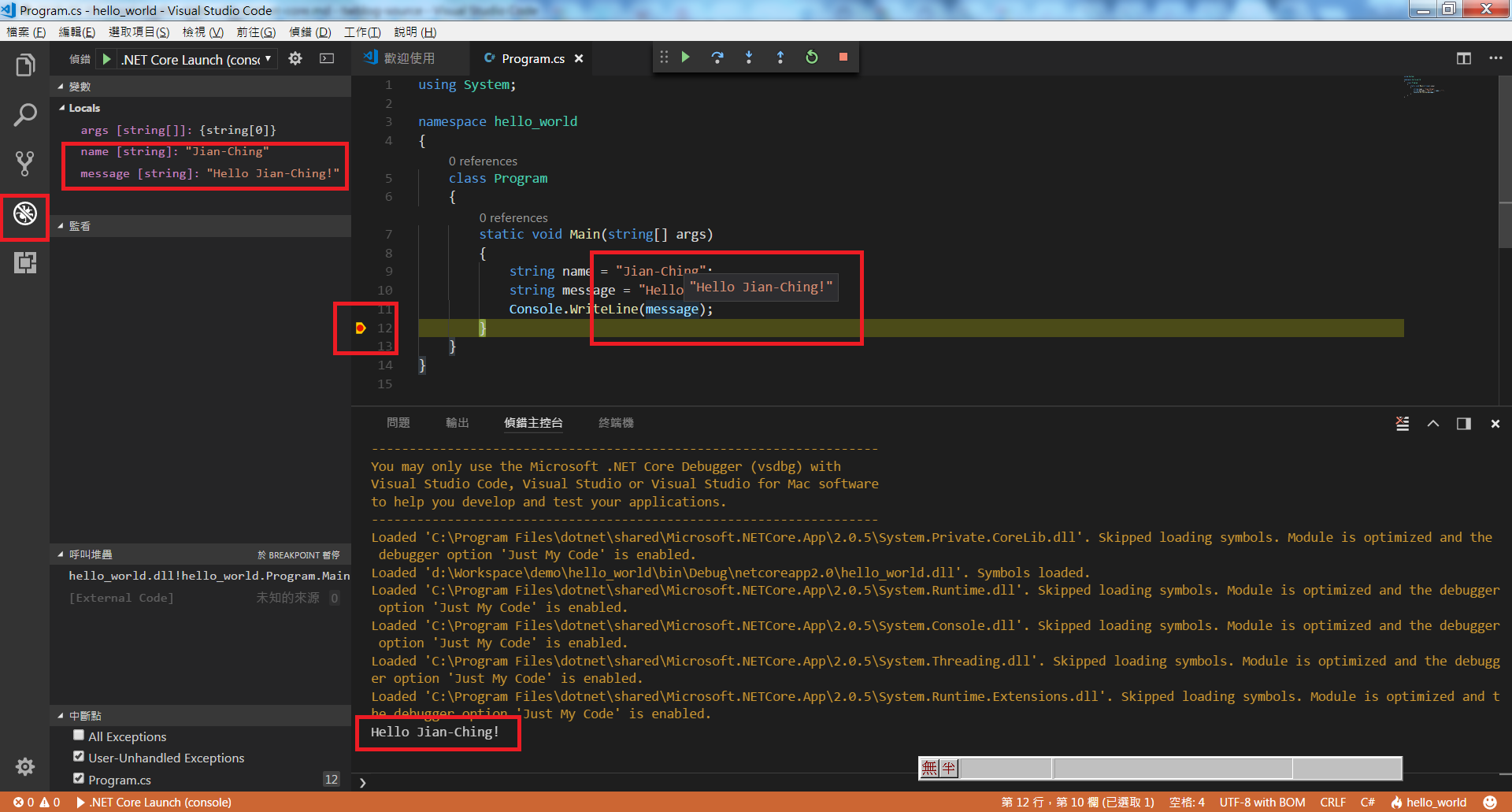
Console input
If only display coding text is not fun. So we make program accept input name.
First change vs-code debugging setting .vscode/launch.json, find console parameter,change value is integratedTerminal‧1
"console": "integratedTerminal",
Then modify code:
static void Main(string[] args)
{
Console.WriteLine("What's your name?");
string name = Console.ReadLine();
string message = "Hello " + name + "!";
Console.WriteLine(message);
}
Launch by F5 again, switch to terminal.
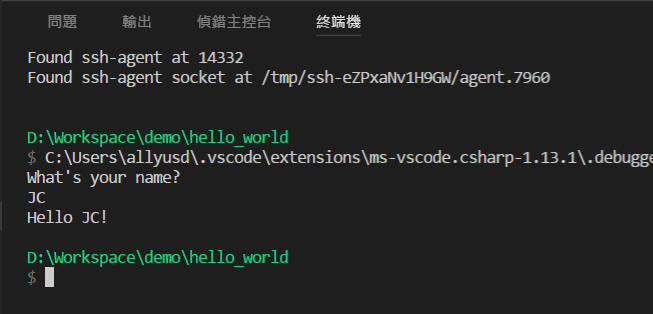
The First Steps is over, you can try other C# program.
dotnet restore
You may remember this command if you using .Net Core before.
dotnet restore
Since .Net Core 2.0, dotnet restore implicitly by all commands,example new, build, run, so this command is not require.
Microsoft Docs - dotnet restore
Leave a Comment